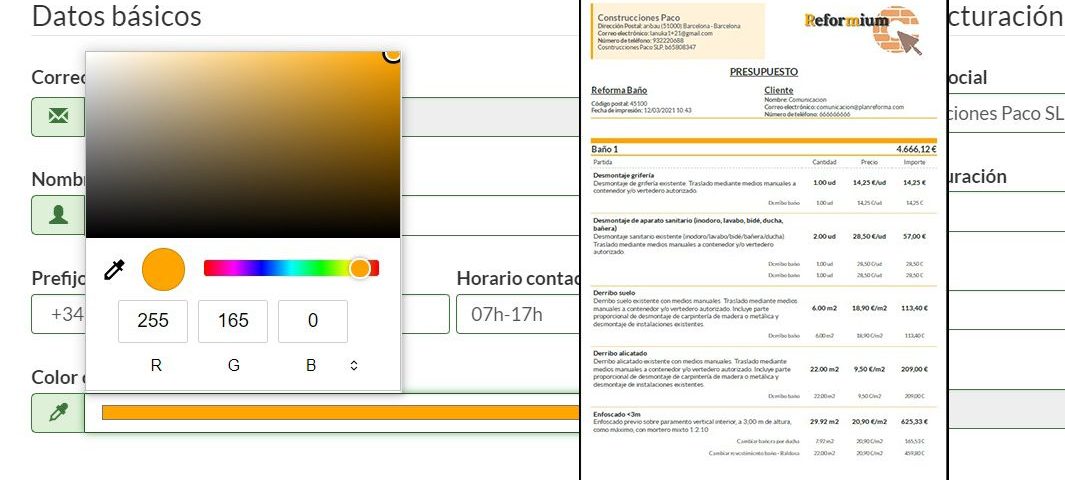As a businessman and manager of your own repair business, are you interested in your image? In addition to having a clean website, up-to-date social media, and quick customer reactions, it’s important to maintain linearity with the colors you use. What do we mean In the colors of the company you work with. The mind preserves and associates the colors with the scars and we will do a test. If I asked you to tell me the colors that come to mind while listening to the following brands, which ones would you tell me? Facebook, Coca-Cola and Orange. Maybe you don’t even have to say the answer, do you?
We will learn more about this new version developed by STIMAT.
Configure your budget and public profile in your company’s colors
Why is company color important?
While our company is not the size of previous brands, it is important to create a market for reform own image and brand. The aim is to get customers to identify your company Corporate colors you chose. Once you’ve designed the logo and grid, you may not have paid much attention to these colors. However, once they are defined It is important to use them in all kinds of documents.
When the customer sees unity and linearity in the colors used in all documents, he gradually identifies them with you and your company. Has Facebook, Orange or Coca-Cola succeeded? Yes, of course.
Where can you use it?
If you already work with STIMAT, you can apply your company colors in three different places:
- IN THE public profile you have that in the reform plan. When they sign in, users see the device in the colors that identify your brand. How to configure buttons with your company tones. We’ll show you an example.
As you can see, the logo color has been moved to the buttons Data, photos and reviews. Much more visual equality, which reminds us of the tone we set ourselves in the logo in advance.
- In budgets. If you have previously worked with STIMAT and regularly prepare budgets with the program, you will know that the predominant color was green, precisely the corporate color of Plan Reforma. But the, The right tone is up to you, your own brand. Now when you configure it, the budgets you created will be displayed with your color. To the
Example as we show you here, and continue with the same company that we took as an example.SEE HOUSEHOLDS
- In the bills. If you have previously presented the budget to your customer in your branded color and you also do the same with the invoice, you can quickly get the person without having to see what it is. You need to know that it is only your document by identifying it Corporate color. This way you get two of your documents, the budget and the invoice that follow a the same aesthetic line.
How do I install your company color in my account?
If you’ve gone this far, it means you were interested in a placement the same color line it matches the tones of your logo, right? Now is the time to find out how this works in your account.
Access yours User profile From there you configure all of your company’s data.
Once you do that you will find a new field that didn’t exist before and that we called up « Company color ».
Here you have to be very careful to get your logo color exactly. How do you? Very helpful:
As you can see, the color scheme that appears under the logo includes the colors from our picture. In this case, the first three colors are exactly the three that the logo has.
Each of these numbers is the one you will need to use your business color in Plan Reforma and STIMAT.
Now you can configure your entire picture in STIMAT with the company color that you have selected for your company. This way you gradually create a brand through the colors.
FREE EVALUATED TRIAL